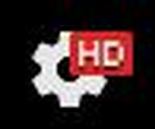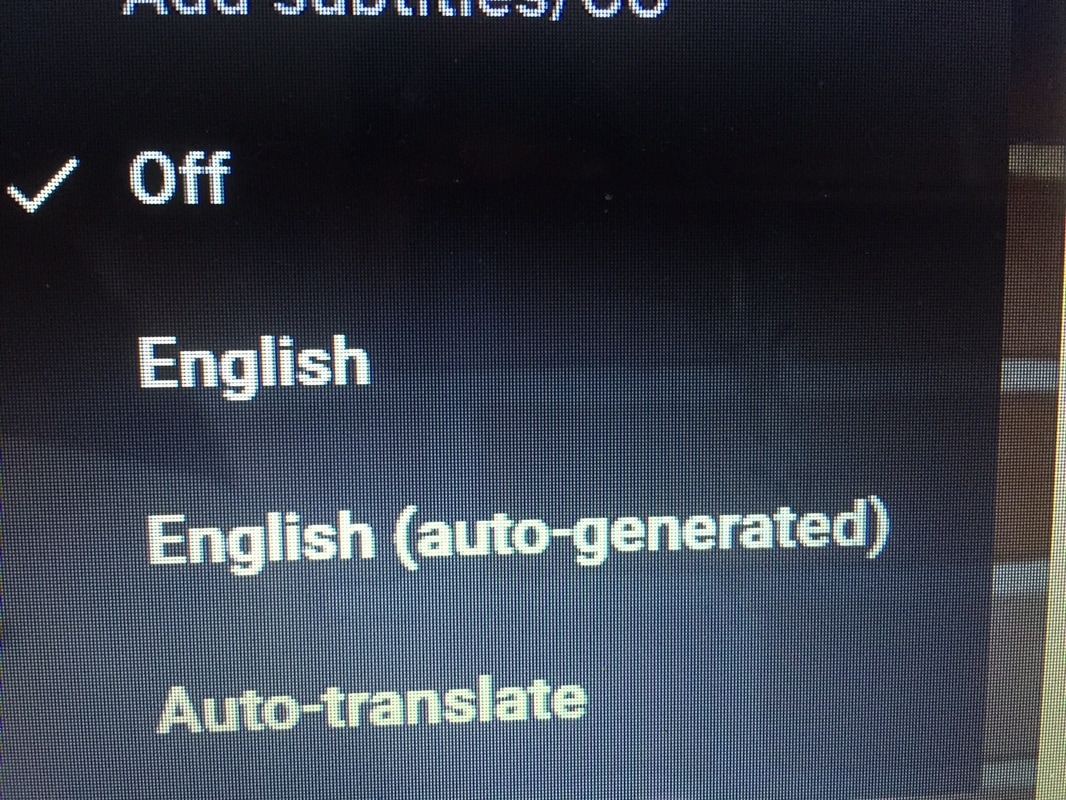Tips for showing videos in the classroom
- Show in full screen mode
- Low room light is vital. Make the room as dark as possible. I commonly see so many teachers not adhere to this and the videos are much less captivating.
- Preview both the video and audio quality from a student perspective. Sit in the furthermost seat in the class and see what it looks/sounds like. This is huge.
- Be mindful of video length. I generally find the shorter the better. Anything longer than 6 minutes and student attention drops off significantly.
- The teacher interacting with the playing video and/or pausing it to emphasize parts can be great and is encouraged. But be careful not to overdo it.
Tips for making your own videos
- Sound quality is too often overlooked. Clear, loud audio is extremely important in the videos you make.
- Be sure to speak clearly and loudly
- The built-in microphones on cameras/phones are pretty good these days. But if you want improved sound, use a basic microphone.
- I like this simple clip-on ("lavalier") mic: Sony ECMCS3 ($20)
- Note: iPhones and iPads require special microphones with "3 rings" on the jack (called TRRS). Links to these types of mics: clip on ($15) or directional mic ($60)
- YouTube is a great source for How-Tos on making videos/using YouTube.
- Resolution overview:
- 1080 is HD , Blue-Ray quality. Many phones film in 1080 these days. This resolution is often overkill and can take up valuable space on your devices and increase upload/transfer times.
- 720 is also HD, DVD quality. High quality video.
- 480 is OK but far from great ; the lowest “acceptable” for teaching
- I always push teachers to avoid creating screen casts. Getting yourself somehow visible in the video is preferred, even if it's just your hands.
- Personal Ideology: We need to use video to help us make a human connection. So many trends in technology skew toward removing the human element. We need to buck that trend and work to keep the humanness in educational videos.
Tips for using YouTube
- Utilize the recommended videos on the "sidebar". They are often very helpful.
- Start your own YouTube channel. This video walks you through how to do so.
- Keep this channel solely for professional purposes. Start a separate channel for any personal videos if you'd like. Trust me.
- Give your channel a simple name that will be easy for your students to find. Example: MetzgerMath is good, Mr. Metzger_214 Math Class is Fun is bad
- 10% thumbs down on any video is the norm. Even the best videos can have 10% thumbs down. Use 10% as a barometer when searching for videos. In general, if I see a video with thumbs down that are much higher than 10% of the total thumbs up, I don't even bother with it. Go on to the next one.
- Utilize playlists to organize videos, for yourself and your students.
- Use the “Watch later” playlist or create your own playlist as a "junk drawer" of sorts for all possibly good videos you come across.
- YouTube is a great source for How-Tos on using YouTube itself.
|